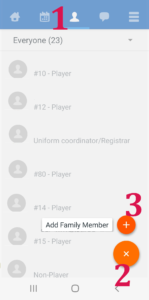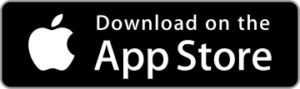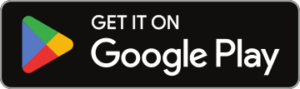Private Team Webpages and Powerful App
TeamSnap is a powerful team management service with a private team webpage and a team page on the TeamSnap App.
- You need to log in - Both the Private Team Webpage and App Team Page require login with a TeamSnap account.
- You need to accept the invite - Someone in your family has received an invite to the App, most likely the parent that registered. They must accept that invite to access the App. Check your inbox and spam or junk folder for an invite.
- You need to invite other family members - Family members will not be able to see the team page in the app, nor the private webpage, until they are invited, accept the invite, and create an account. The family member with account access should invite any other family members or guardians that will be responsible for getting your player to games or practices. Consider inviting your player if appropriate. You may need to invite family members to each team, if you have players on different teams.
- Browse the app for powerful features we will use:
- Availability - Change your player's status to "no" when they cannot make a game or practice to let coach know in advance.
- Messages - DM other families or coach, or chat with entire team
- Assignments - Claim a game-day assignments to support the team, e.g. score keeper or post-game treats. We need everyone to help through the season.
- Photos
- Schedule
- Roster
- Sync to personal calendars
- Live scoring/play by play - Team members can score the game in real time to allow others to follow along remotely.
- (COMING SOON) There is also a public webpage for each team. This has the schedule and link to that team's private webpage. Access public webpage via button to right.
Adding a Family Member
More Information from TeamSnap
More detail on available features and use: https://www.teamsnap.com/teams/parents
TeamSnap Troubleshooting Guide: https://helpme.teamsnap.com/category/1484-troubleshooting-and-error-resolution
Help Button in lower right of Private Team Page
Help and Support option in app, under the "three lines" icon in top right.
Webpage
- Log in to your team's webpage
- Navigate to roster tab
- Select your player
- Look for the "Add Family Member" button
- Add family member details.

Example Button- Color may vary
App
- Open the app. Select specific team page, if applicable.
- Navigate to roster tab (1). (Person Icon)
- Select The "+" (2)
- Select Add Family Member (3)
- Add family member details in next screen